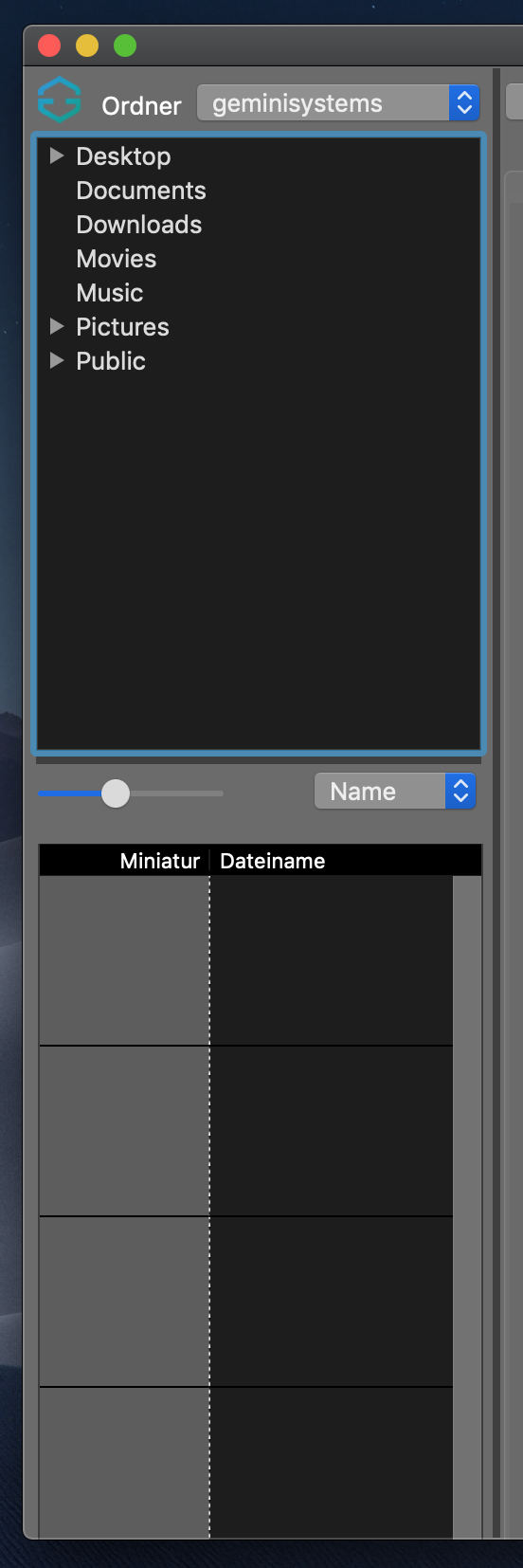
The file browser
On the left side of the program window of Titan 2 you will find the file browser. It consists of two parts, in the upper part (folder list) you can select a folder, the lower part (file list) shows all printable files of the selected folder.
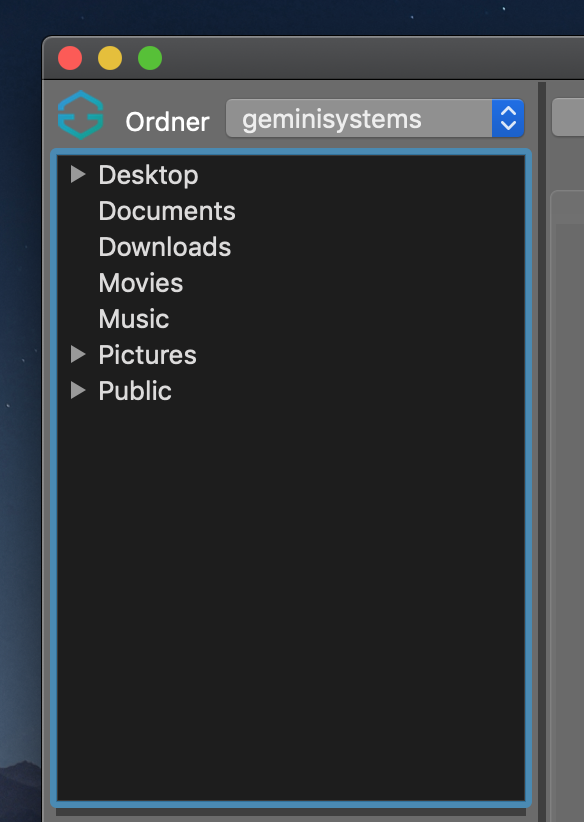
File browser
When starting Titan 2 the homefolder of the logged in user is always shown. If a folder shows a prefixed triangle, it contains subfolders. By clicking the triangle you open the directory tree and show its subfolders.
The moment you select a folder, the lower part of the File Browser displays all printable files in the folder with thumbnails, file names and file size
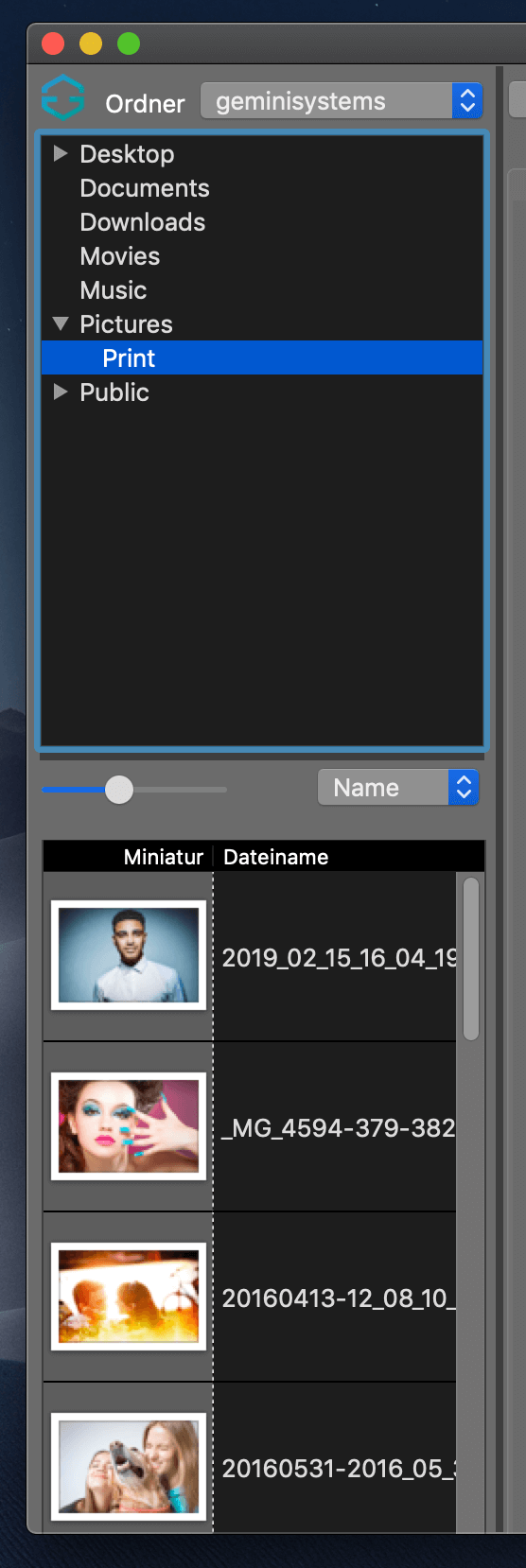
Displayed printable file formats
Only files that are displayed in the file browser can be printed. Titan 2 can process the following formats: JPG, TIF and PDF (PDF only for remote print and if the PDF Aden was booked), only the printable files are displayed.
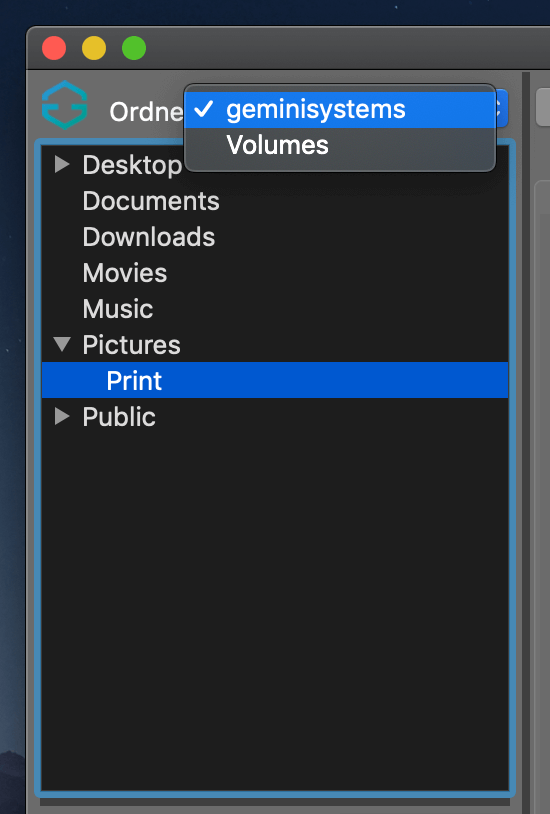
Select external drives / network drives
To select external drives or network drives, click on the folder selection menu in the upper left corner of the File Browser.
Once you have found the file you want to print, you can drag this into a template or the Free Layout.
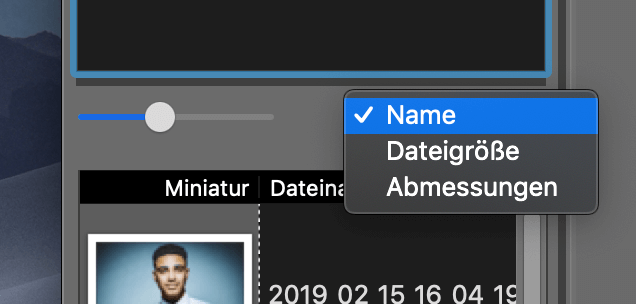
File properties
The size of the thumbnails can be changed with the slider above the file list. To the right of it is a drop-down menu to display the file properties, None (default), File size, Dimensions.
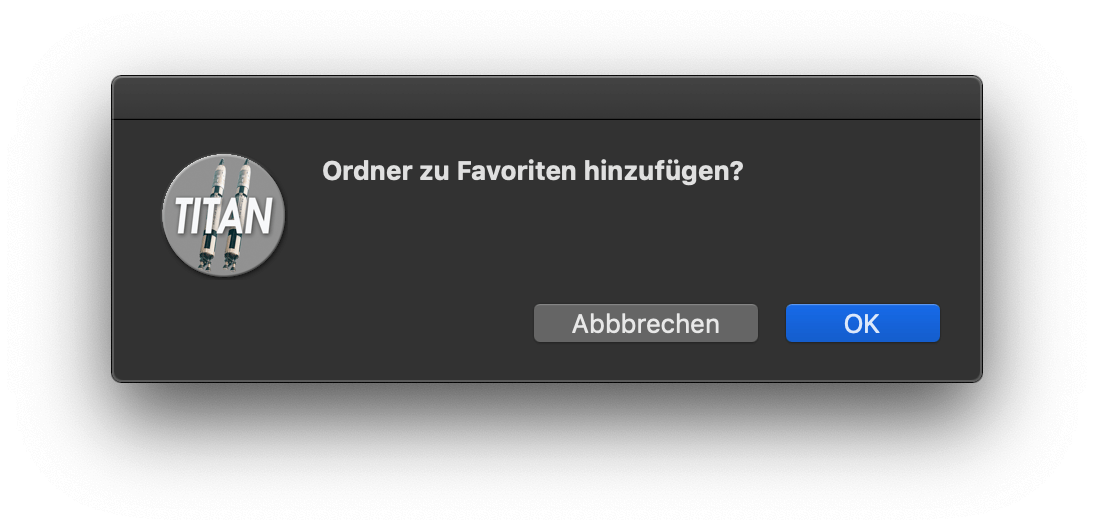
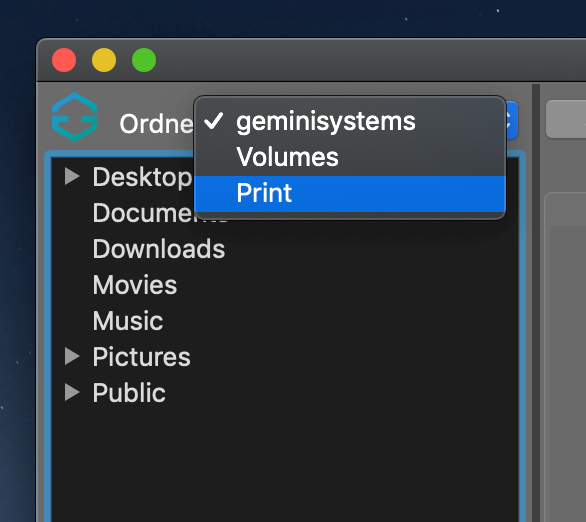
Favorites
If you double-click a folder in the upper folder list, it is added to the folder selection menu as a favorite. Double-clicking it again removes that folder.